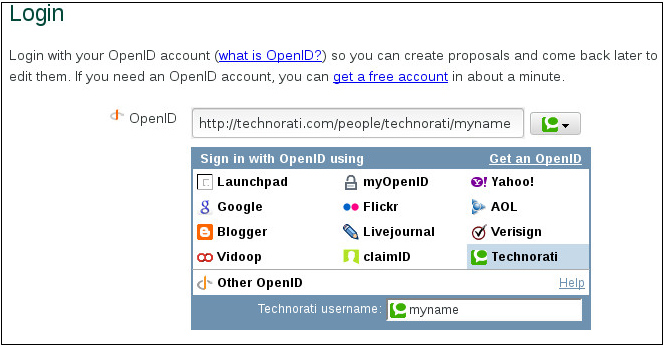These instructions are for any attendee that would like to submit a proposal for a refereed track presentation. If you want to submit a Discussion topic for a Microconference instead, read the instructions here.
LPC is largely composed of a series of microconferences, which are mini-conferences centered around a specific topic like Automotive, Containers, Network Virtualization, etc. The specific content of each microconference is community driven, so now that we have a list of approved microconferences we have opened up submissions for sub-topics. The final content of each microconference will be determined by the microconference leads based on these submissions. However, threaded through all three days will be a track of Refereed Talks allowing for more in-depth presentation of and discussion on single topics. The first thing to consider before submitting a refereed track proposal is whether what you want to talk about would fit better into a Microconference.
The submissions site is fairly intuitive; some documentation is included below. Please pay special attention to items in bold.
Logging into the Refereed Talk,s MCs and BOFs Proposals Sites Using Open ID
Note: These instructions apply to logging into both the Refereed Talks, the microconferences proposal site and the BOF proposal site.
The proposals sites accepts logins from any Open ID. Common sites are listed in a pull-down box. To use an existing Open ID, click on the service, for example, Technorati, then enter your user ID in the box provided underneath the list of sites, in this example, “Technorati username”, and the page will form the correct URL in the OpenID field, as shown in the image below:
If your Open ID is from a site not listed, manually type in a URL in the box next to “OpenID”. If you don’t have an OpenID account, you can create one using using the link on the Login page.
Submitting a Refereed Talk Proposal
- Go to the Refereed Talk Proposal page.
- Click on Submit a Proposal.
- Log in with an OpenID as described above
- By default, the proposal will show you as the sole speaker; click on “Add another speaker to your proposal” to enter additional presenters.
- Fill in the dialog boxes provided – the fields should be self-explanatory. Once you have filled in all the required fields (indicated with a red asterisk), click “Create” at the bottom of the screen to create your session.
- That’s it! If you want to review or change your proposal, you can always go back to the Proposals page and click the “My Proposals” link on the right hand side of the page. Everything is editable, including which microconference you targeted, so if you make a mistake you can update it at any time. Submitters have the ability to destroy their proposals, which will remove it completely from the system. Do not destroy a submission unless you mean it, and do not destroy a proposal once it has been Accepted by the microconference chair. Instead, contact the lead and explain the situation.
There is a link on the Proposals page that can be used to upload slides; these can be added at any time and are not required in the initial proposal. It will be very useful however if the slides are uploaded by the time the conference is taking place.
The deadline for submitting talks and the expected notification of acceptance is listed in the Refereed Talks section of the participate page.
If you have any questions regarding the microconferences discussion topics submission process, please contact us.